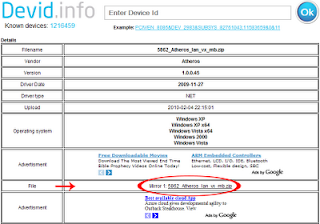If you visit a cyber cafe and
find any black pin attached to the CPU as shown in the picture, do not
use that system. This pin is actually a connection which saves all your
data you enter in the system. It is a hardware key-logger, very
powerful, it records each and every action on your system.
It is a
risk to your privacy over the net, at risk are passwords, banking, or
any other data you enter...."Originally posted by "Agubesmart"on facebook
Enter a search key word or phrase.
Thursday, April 26, 2012
Saturday, April 21, 2012
You Never Know This About Ms Word
Hidden unknown fact in MICROSOFT WORD
Try out yourself...
Open Microsoft Word and type
=rand(200,99)
and then HIT ENTER....see what happens.
it won't hurt ur system!!
How To Chat With Command Prompt.
Chat With Command Prompt
you don't need to download any yahoo messenger
All you need is your friends IP address and Command Prompt.
Firstly, open Notepad and enter:
@echo off
:A
Cls
echo MESSENGER
set /p n=User:
set /p m=Message:
net send %n% %m%
Pause
Goto A
Now save this as "Messenger.bat". Open the .bat file and in Command
Prompt you should see:
MESSENGER
User:
After "User" type the IP address of the computer you want to contact.
After this, you should see this:
Message:
Now type in the message you wish to send.Before you press "Enter" it should look like this:
MESSENGER
User:27.196.391.193
Message: Hi
Now all you need to do is press "Enter", and start chatting!
Hidden Programs In Xp
Hidden Programs In Windows XP !
Programs :
1. Private Character Editor :
Used for editing fonts,etc.
** start>>Run
** Now, type eudcedit
2. Dr. Watson :
This an inbuilt windows repairing software !
** start>>Run
** Now, type drwtsn32
3. Media Player 5.1 :
Even if you upgrade your Media Player, you can still access your old player in case the new one fails !!!
** start>>Run
** Now, type mplay32
4. iExpress :
Used to create SetupsYou can create your own installers !
** start>>Run
** Now, type iexpress
Solution For Long Beep Problem
Solving Long Beep No Display Problem
Sometimes we will face this Long beep no display error. This
particular problem is very easy to solve. Actually this is not the system
common problem. But this post is only for home users to solve this small
problem.
Sometimes systems will generate some beeps for showing their error. There are more than 5 beep codes, what the problem is system facing? Maximum all are faced with long beep error only. Long beep error comes from motherboard speaker.
To solve this particular problem, you check your RAM. Is it
loose contact or failure? Open your CPU left side door and unlock the RAM
slots, remove and clean the RAM and reinsert the RAM for 4 to 5 times to solve
this problem. After you check the RAM, if problem will not be solved, then
change or insert New RAM to solve this problem.
Thursday, April 19, 2012
Forgot Windows 7 Password?
Many reasons attributed for Windows 7 passwords being forgotten or lost.
Before we find a certain solution to unlock the forgotten Windows 7 administrator password, we need to know the reasons why they were forgotten or lost. Thus in the future or after we successfully unlock the password, we then can avoid similar problem as possible as we can.
Reasons:
1. The Windows 7 password is difficult to remember, long, arbitrary and complex.
2. Frequently changing the password.
3. Having long time away from the computer.
4. Got computer hacked by others etc.
5. Or you are trying to bypass other's password
After we get to know how we forgot or lost our Windows 7 password, we now can start to unlock password Windows 7 with purpose. Step-by-step tutorials on how to unlock Windows 7 admin password:
Solution 1: Use Windows 7 built-in Administrator Account.
You may not know the Windows 7 built-in Administrator account which has full privilege over the computer is without password protected by default. This is because it is hidden so that you cannot notice of it. Therefore, we can unlock password Windows 7 with it if no change to its default settings.
Solution 1:
1. Start computer and then press “Ctrl+Alt+Delete” twice at Windows Login Screen.
Before we find a certain solution to unlock the forgotten Windows 7 administrator password, we need to know the reasons why they were forgotten or lost. Thus in the future or after we successfully unlock the password, we then can avoid similar problem as possible as we can.
Reasons:
1. The Windows 7 password is difficult to remember, long, arbitrary and complex.
2. Frequently changing the password.
3. Having long time away from the computer.
4. Got computer hacked by others etc.
5. Or you are trying to bypass other's password
After we get to know how we forgot or lost our Windows 7 password, we now can start to unlock password Windows 7 with purpose. Step-by-step tutorials on how to unlock Windows 7 admin password:
Solution 1: Use Windows 7 built-in Administrator Account.
You may not know the Windows 7 built-in Administrator account which has full privilege over the computer is without password protected by default. This is because it is hidden so that you cannot notice of it. Therefore, we can unlock password Windows 7 with it if no change to its default settings.
Solution 1:
1. Start computer and then press “Ctrl+Alt+Delete” twice at Windows Login Screen.
Wednesday, April 18, 2012
How To Install Driver
Ways to Installing Driver
Drivers’
installation problems also very common for new and second systems users.
Maximum Second system users face this drives problem. So here I mentioned all
the drives installation ways.
Totally
four ways to fix drivers installation problems.
First
is installing drives with original motherboard CD by using installing wizard.
When you insert Motherboard CD, installing wizard will run automatically.
Select what you want to install drives and start to install drives is the first
way.
Second
is browse motherboard CD and install drives directly. Insert motherboard CD and
browse VGA, Sound, LAN directories and click setup files. If you have correct
motherboard drives CD, This is also easy way to install drivers. Otherwise it
is waste of time.
What Is Cmos?
Full Details About CMOS
My blog is
getting so many keywords related to CMOS BIOS. So I want to give full details
about CMOS. Lot of users are trying to know all details about CMOS. So this
article is about CMOS and its functions.
CMOS full form is Complementary Metal Oxide Semiconductor. Which is one of the very important chip on Motherboard and it has predefined software. This software checks all the devices connected to Motherboard when system starts and it maintains the Date and Time.
There are three
CMOS BIOS companies. They are Award, AMI and Phoenix. Award and AMI chips will
see on old Motherboards like P-III or P-IV systems. Phoenix chip will see all
latest motherboards.
Main menu of
Phoenix bios gives you full information about your system, Such as bios
version, processor type, processor specifications, RAM capacity, language
information, Date and Time.
Before You Format YOur System
Before you Format your System
Sometimes we
format our systems to avoid from slow and error problems. Formatting is nothing
but erasing all the data. So keep your important files and folder (photos,
document and softwares). This article is what you have to do before you format
your system.
You thing is
backup your important data from C drive to other drives. Desktop and my
documents folders also backup to other drives because these folders are in C
drive. So backup all other data, other users desktop and my documents.
Second thing is
motherboard drivers. If you have a motherboard drivers CD, then start the
formatting process. If you don’t have a motherboard CD, then you go to device
manager and note your display, sound and LAN drivers manufacture companies.
After you download your motherboard drivers and then you start the formatting
processor.
Best File System For Windows Xp
Best File System to Format your System
While formatting process,
we have to format our systems. Formatting is a process of deleting entire data
on you selected drive or creating tracks and sectors. Formatting is very
important process before install Operating System. Which is the best file
system for formatting?
Inserting data on sectors
and clusters is called file system. There are two file systems are available
for windows operating systems. They are FAT32, NTFS. FAT stands for File
Allocation Table and NTFS stands for Network Technology File System. FAT32 is
old file system and NTFS is new file system.
Tuesday, April 17, 2012
Removing Boot Sector Virus
Many computer users might have faced the message “ BOOT
SECTOR VIRUS. PROCEED Y/N? “ during Windows installation thus not allowing to
install the operating system or you to boot operating system if already
installed. Some motherboard manufacturers have put boot sector virus protection
in BIOS. Boot sector is the first sector which contains DOS boot sector or commonly
known as MBR (Master Boot Record) of the hard disk drive or floppy. MBR
contains information about your hard drive partitions details and from where
the operating system has to boot.
If the boot sector virus protection is enabled in the BIOS,
it won’t allow you to install operating system because during installation the
operating system writes boot code on MBR of the hard disk drive. If you are
trying to write anything on MBR, it will consider as virus. To solve this, you
have to disable boot virus protection in BIOS
Deleting Virus From System Volume Information.
System Volume Information is a hidden folder. It is a part of System
Restore that stores details about system restoration set points. All the
partitions or drives on your
computer have this folder. Follow the simple steps to delete the virus
or trojan infected files located inside System Volume Information folder
manually if your existing antivirus did not do the job for you.
Right-click on "MY COMPUTER" and go to "PROPERTIES" to open "SYSTEM PROPERTIES" window or go to "START" and click on "RUN" or hold "WINDOWS" key and press "R" to open RUN window and type "sysdm.cpl" and press "ENTER" key. In the "SYSTEM PROPERTIES" window select "SYSTEM RESTORE" tab and select or check the "TURN OFF SYSTEM RESTORE ON ALL DRIVES" option. You will get the confirmation window to select "YES" or "NO". Click "YES" to remove files stored in System Volume Information folder thus making your system free from virus or trojan.
Right-click on "MY COMPUTER" and go to "PROPERTIES" to open "SYSTEM PROPERTIES" window or go to "START" and click on "RUN" or hold "WINDOWS" key and press "R" to open RUN window and type "sysdm.cpl" and press "ENTER" key. In the "SYSTEM PROPERTIES" window select "SYSTEM RESTORE" tab and select or check the "TURN OFF SYSTEM RESTORE ON ALL DRIVES" option. You will get the confirmation window to select "YES" or "NO". Click "YES" to remove files stored in System Volume Information folder thus making your system free from virus or trojan.
How To Remove Bad Sectors From Hard Disk
Most people might have faced problems like CRC (Cyclic Redundany Check) or cannot open the files or programs properly. This is because the hard disk
might have filled with bad sectors which makes your data unreadable or
corrupt. Any data stored in bad sector is likely to be lost. Usually
data spreads across the sectors of the hard disk. You get error message
if you try opening a file when the data related to that particular file
is stored in bad sectors. Bad sectors occur due to physical damage or
magnetic head problem in the hard disk. This is an indication that the hard disk would crash soon.
The bad sectors can be recovered by Low Level formatting using DOS command utility "FDISK". You have to use Windows 98 bootable CD or DOS bootable floppy to boot the computer from DOS and type FDISK and press "ENTER" key. FDISK is a utility to create hard disk partitions and format the created partitions. It is always better to remove the bad sector filled partition and create partition again then format the partition using FDISK utility to remove bad sectors. You can use another DOS command SCANDISK to scan for bad sectors, but this command will mark the bad sector to be skipped so that no data is stored in bad sectors but the hard disk will continue having bad sectors.
The bad sectors can be recovered by Low Level formatting using DOS command utility "FDISK". You have to use Windows 98 bootable CD or DOS bootable floppy to boot the computer from DOS and type FDISK and press "ENTER" key. FDISK is a utility to create hard disk partitions and format the created partitions. It is always better to remove the bad sector filled partition and create partition again then format the partition using FDISK utility to remove bad sectors. You can use another DOS command SCANDISK to scan for bad sectors, but this command will mark the bad sector to be skipped so that no data is stored in bad sectors but the hard disk will continue having bad sectors.
How To Backup And Restore Registry
Go to START and click on RUN or hold WINDOWS key and press
R to open RUN window. Type
" REGEDIT " without double quotes and press ENTER key to open REGISTRY EDITOR.
Go to FILE menu and click on EXPORT.
Give a name and path and click on OPEN to save the registry file.
Give a name and path and click on OPEN to save the registry file.
How To Remove Windows Security Alert From Status Bar Tray
Follow the procedure to turn off automatic windows updates
and to remove Windows security alert from status bar tray.
" MSCONFIG " without doubles quotes and press ENTER key or click OK button to
open SYSTEM CONFIGURATION UTILITY.
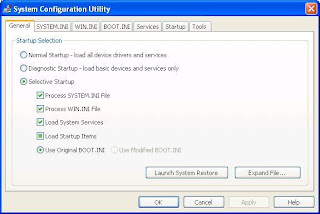
Click on SERVICES tab and in the list look for the name SECURITY CENTER and deselect.
Now click OK. You will be asked to RESTART the computer for changes to be affected.
Now click OK. You will be asked to RESTART the computer for changes to be affected.

To remove Windows automatic updates:
Monday, April 16, 2012
Do Batteries Realy Last Long In Refregerators
 The household battery
may look simple, but there's a lot going on in there. It's easy to take
them for granted — most of us can't remember a time without them.
Still, batteries are nothing short of amazing. They're power in the palm
of your hand.
The household battery
may look simple, but there's a lot going on in there. It's easy to take
them for granted — most of us can't remember a time without them.
Still, batteries are nothing short of amazing. They're power in the palm
of your hand.However, the following tips will dispel some of the classic myths about these portable power sources.
1. Should you store your batteries in the fridge?
Maybe.
When I was a kid,..
LAPTOP SCREEN SUDDENLY GOES BLANK
If
you are clueless about what to do when laptop screen goes black
randomly, this article will help you in figuring out the source of the
problem. Read to get some troubleshooting tips on what to do when laptop
screen goes black after startup. Laptops are substantially
complex systems compared to desktop computers because of the need for
miniaturization and the complexity of the internal circuitry. Among the
range of problems which may befall a laptop, screen problems can be the
most irksome, to deal with. I often get queries from friends about what
to do when laptop screen goes black suddenly. So for the record, in this
Buzzed article, I shall identify the prime software and hardware issues
that may lead to a situation where laptop screen goes black randomly. I
shall only identify the prime causes here, that may lead to such a
problem. Fixing laptop hardware problems is best left to service center
experts. If it's a software issue, you can easily fix it on your own.
What to Do When Laptop Screen Goes Black Suddenly?
Figuring out laptop problems and especially laptop screen problems is not an easy task. There are more than one reasons, which may lead to a laptop screen going black. There are several software and hardware issues which may do this. I shall identify the most likely ones, among them, for your perusal in the following lines. Here is what you need to do when you find the screen of your laptop going blank suddenly. We will start with software issues, followed by hardware related ones. ..
What to Do When Laptop Screen Goes Black Suddenly?
Figuring out laptop problems and especially laptop screen problems is not an easy task. There are more than one reasons, which may lead to a laptop screen going black. There are several software and hardware issues which may do this. I shall identify the most likely ones, among them, for your perusal in the following lines. Here is what you need to do when you find the screen of your laptop going blank suddenly. We will start with software issues, followed by hardware related ones. ..
How To Clone A Hard Drive
Most of the users used the computer to store their important data.
These data might be download or taken from the friend. There is a vast
of collection that you store. These media files include yours personal
or non personal data. You also prefer to store your office data on it.
Most of the users are not aware the use of the computer uses and its
crashes. There is many type of crashes such as blue screen or the dump
memory error. Crash is the conditions in which your computer can't
starts or work properly due to some internal or external problem. You
even can't show the information of your computer. There are many reasons
of your computer crash. Some of them are hardware, software, virus,
registry and many other causes of your system crashes. These crashes may
lead your system to the physical dump memory messages. This type of
messages is harmful for your system. For that; you need to overcome the
problem by making the copy of your data or backing up your data.
These crashes lead your system to the hard disk failure. Hard disk failure is that situation in which your system can't boot properly. There are many causes such as hardware, software, registry viruses and many others. Hardware fault tolerance is the major cause of the hard disk failure. It damages your whole system also the loss of your important data. You can easily prevent from this type of disaster by using redundancy module. In this module, one is the active and the other are on standby. One of the major cause that is harmful for your system, which is the use of unregistered software installing on your system. Most of the disk failure is occurred due to this software on your system. Viruses are also the cause of the disk failure. It can damage the whole system data.
These crashes lead your system to the hard disk failure. Hard disk failure is that situation in which your system can't boot properly. There are many causes such as hardware, software, registry viruses and many others. Hardware fault tolerance is the major cause of the hard disk failure. It damages your whole system also the loss of your important data. You can easily prevent from this type of disaster by using redundancy module. In this module, one is the active and the other are on standby. One of the major cause that is harmful for your system, which is the use of unregistered software installing on your system. Most of the disk failure is occurred due to this software on your system. Viruses are also the cause of the disk failure. It can damage the whole system data.
Why YOu Should Upgrade Your Ram
Like human have souls, similarly computers do have the souls as well
in guise of computer memory that comes in three forms named Random
Access Memory or RAM, the Read Only Memory or ROM and the hard disk
memory. With the continuous and constant development in technology,
computer memory is also undergoing constant up-gradations.
However, proper and effective functionality of computer completely depends upon the size of its memory i.e. be it RAM, ROM or hard drive. In the earlier days of computer, even 640K of memory was sufficient for a computer user but as time changed the needs and requirements as well as the usage of computer also changed. Today, even a gigabyte of RAM is not enough to run the applications and store other important data and documents. So to fulfill the expectations of computer users, various technical companies have started manufacturing high-end RAM such as 512mb Pc2100 DDR 266mhz Sodimm memory and Cl2 5 Pc2100 DDR 266mhz memory.
Moreover, before installing updated RAM on your computer or laptop, it is quite important to keep in mind some vital points to choose the best so as to avoid any kind of future issue or problem. Random Access Memory or commonly known as RAM is a form of temporary data storage and DRAM and SRAM are its two main types. DRAM that is Dynamic RAM is the most commonly opted type of RAM due to its low cost whereas SRAM, Static RAM does not require being constantly refreshed. Still, with this continuous updation of RAM, choosing the mostcompatible RAM form and size for computer has become difficult.
As few of these devices are costly so it is sometimes impossible for small business houses a
However, proper and effective functionality of computer completely depends upon the size of its memory i.e. be it RAM, ROM or hard drive. In the earlier days of computer, even 640K of memory was sufficient for a computer user but as time changed the needs and requirements as well as the usage of computer also changed. Today, even a gigabyte of RAM is not enough to run the applications and store other important data and documents. So to fulfill the expectations of computer users, various technical companies have started manufacturing high-end RAM such as 512mb Pc2100 DDR 266mhz Sodimm memory and Cl2 5 Pc2100 DDR 266mhz memory.
Moreover, before installing updated RAM on your computer or laptop, it is quite important to keep in mind some vital points to choose the best so as to avoid any kind of future issue or problem. Random Access Memory or commonly known as RAM is a form of temporary data storage and DRAM and SRAM are its two main types. DRAM that is Dynamic RAM is the most commonly opted type of RAM due to its low cost whereas SRAM, Static RAM does not require being constantly refreshed. Still, with this continuous updation of RAM, choosing the mostcompatible RAM form and size for computer has become difficult.
As few of these devices are costly so it is sometimes impossible for small business houses a
Saturday, April 14, 2012
PC REPAIR SURVEY, WHAT CAN YOU FIX?
PC Repairs Surrey has become a massive business in the world of
personal computers. Even though a good quantity of pc problems may be
repaired in your own home, a Pc repair service will need to take care of
the rest. The difficulties that are simple to repair are usually
software or registry issues and can normally end up being fixed by
getting a treatment for the issue on-line.
Hardware problems, in contrast, are harder to correct as a professional PC Repairs Guildford will need to manage delicate personal computer parts. Should you be new to computers, it's imperative you contact a Pc repair technician since they are educated to handle computers. Some PC Repairs Surrey services provide their services over the telephone. Before you call a technician, ensure that you backup your personal computer to retain any kind of vital info.
Where do you go for PC Repairs Surrey? If your laptop or pc breaks when you are within the U.K. you will instantly have to seek out the best PC Repairs Surrey shop within the region. Forgot about the time on Large Ben since time won't matter without your laptop or PC helping you to get your job carried out. Check out a couple of the best PC Repairs Surrey shops where you are able to get the very best technical support and people with real knowledge that can solve all kinds of computer or laptop problems.
How several days can you make it without your pc?
Hardware problems, in contrast, are harder to correct as a professional PC Repairs Guildford will need to manage delicate personal computer parts. Should you be new to computers, it's imperative you contact a Pc repair technician since they are educated to handle computers. Some PC Repairs Surrey services provide their services over the telephone. Before you call a technician, ensure that you backup your personal computer to retain any kind of vital info.
Where do you go for PC Repairs Surrey? If your laptop or pc breaks when you are within the U.K. you will instantly have to seek out the best PC Repairs Surrey shop within the region. Forgot about the time on Large Ben since time won't matter without your laptop or PC helping you to get your job carried out. Check out a couple of the best PC Repairs Surrey shops where you are able to get the very best technical support and people with real knowledge that can solve all kinds of computer or laptop problems.
How several days can you make it without your pc?
Tuesday, April 10, 2012
5 Common Disk Burning Mistakes And How To Avoid Them
Though some people speculate that DVDs and optical drives in general
are on their way out, the truth is that compact discs and DVDs will
probably be with us for awhile. One of the major problems with burning
DVDs is that they're often difficult to create reliably without any
problems. There are plenty of mistakes that users commonly make that
waste discs and time when burning DVDs. Here are the top five DVD
burning missteps as well as how to avoid them.
Setting The Speed Too High
DVD burners
and multipurpose optical drives are rather amazing creations when you
think about it, capable of writing millions of bytes of data per second
to discs flawlessly under most circumstances. Still, they are operating
at thousands of revolutions per minute and aren't completely infallible.
To ensure that your DVD replication doesn't result in errors, select a
write speed of 8X.
Using Deficient Media
Not all blank discs
are creating equally, and using lousy DVD-Rs or DVD-RWs is the surest
way to create a disc that won't work when you pop it into the tray the
next time around. To avoid this annoying scenario, make sure that you
only use the best DVDs you can find. Spending a little extra on optical media can save you a lot of frustration further on down the line.
Forgetting to Verify Your Disc
DONT USE ALL LAPTOPS FOR COMPUTER GAMES
A gaming laptop is basically a laptop that is specially and purposely
designed for the playing of computer games. Although any laptop can
technically be a gaming laptop, the modern gaming laptops are different
from the other models of laptops in that they feature high-end hardware
that is very important when you want to run the latest graphics and
computer games that are process-intensive.
Because of this high-end software, most gaming laptops are sold at higher prices, about three times that of normal laptops. If you want to get the best laptop that will effectively satisfy all your gaming needs, there are some important factors to consider, including the following:
1. Know your budget and needs
As stated above, gaming laptops are generally more expensive than normal laptops. Most brand name laptops are sold at a price that is twice or thrice the price of a normal laptop. You need to know your budget and needs so that you do not overspend on something that is meant for other purposes when purchasing a laptop.
2. Online search to learn more about gaming laptops
There are various brands of gaming laptops. Some brands are more popular than others because of their enhanced performance, durability and related features. It is recommended that you conduct a wide review of the various brands of laptops to learn of the features that make one brand superior or inferior to the other. For example, Dell's best laptop can be customized to your convenience, thus they are quite popular among gamers. You should take note of the basic factors, such as RAM speed, memory size, hard disk speed and battery life.
3. Experience the laptop before settling on it
You should ensure that you will use a particular gaming laptop before you finally buy it. The four major aspects of a laptop are the graphics card, screen size, processor and operating system.
The operating system (OS) of the laptop matters very much,
Because of this high-end software, most gaming laptops are sold at higher prices, about three times that of normal laptops. If you want to get the best laptop that will effectively satisfy all your gaming needs, there are some important factors to consider, including the following:
1. Know your budget and needs
As stated above, gaming laptops are generally more expensive than normal laptops. Most brand name laptops are sold at a price that is twice or thrice the price of a normal laptop. You need to know your budget and needs so that you do not overspend on something that is meant for other purposes when purchasing a laptop.
2. Online search to learn more about gaming laptops
There are various brands of gaming laptops. Some brands are more popular than others because of their enhanced performance, durability and related features. It is recommended that you conduct a wide review of the various brands of laptops to learn of the features that make one brand superior or inferior to the other. For example, Dell's best laptop can be customized to your convenience, thus they are quite popular among gamers. You should take note of the basic factors, such as RAM speed, memory size, hard disk speed and battery life.
3. Experience the laptop before settling on it
You should ensure that you will use a particular gaming laptop before you finally buy it. The four major aspects of a laptop are the graphics card, screen size, processor and operating system.
The operating system (OS) of the laptop matters very much,
5 Tips To Do It YourSelf; Personal Computer Restore
1) An extremely fundamental but extremely useful tip when managing
personal computer difficulties is the Control-Alt-Delete scorching key
combo. Hold down the Manage and Alt tips simultaneous after which strike
the particular erase switch. When completed as soon as, this can open
the actual Job Supervisor within house windows, allowing you to finish
virtually any deterioration applications. If done two times, it'll
reactivate the computer, with any luck , resolving the mistake inside
the restart.
2) Internet sites will certainly usually set up info in your pc with out the knowledge, generally referred to as malware. This really is what has occurred should you find which your house page offers altered into a various website. In order in order to avoid this issue, it's best to be able to improve your anti-spy computer software often. You'll be able to effortlessly change your home page back, but be aware of the particular backlinks an individual click about different websites.
3) Among the more frustrating things regarding PCs can be determining how to un-install the program which is defective or even that's just taking on an excessive amount of room. The majority of working techniques permit you to access the actual control panel from the begin food selection. In the control panel click applications (Within Experience, that says Add/Remove Programs), and after that select Uninstall a System. At this point you can see the different programs and merely click on Un-install. This might take a couple of minutes, but will eliminate the particular program.....
2) Internet sites will certainly usually set up info in your pc with out the knowledge, generally referred to as malware. This really is what has occurred should you find which your house page offers altered into a various website. In order in order to avoid this issue, it's best to be able to improve your anti-spy computer software often. You'll be able to effortlessly change your home page back, but be aware of the particular backlinks an individual click about different websites.
3) Among the more frustrating things regarding PCs can be determining how to un-install the program which is defective or even that's just taking on an excessive amount of room. The majority of working techniques permit you to access the actual control panel from the begin food selection. In the control panel click applications (Within Experience, that says Add/Remove Programs), and after that select Uninstall a System. At this point you can see the different programs and merely click on Un-install. This might take a couple of minutes, but will eliminate the particular program.....
How To Create A Dot Plot In Microsoft Office Excel
A Dot Plot or Dot Chart is one of the most simple types of
plots and they are very easy to create in Excel without having to use a
Chart object. The trick is to use the REPT() function to display the
dot plot either horizontally or vertically. I will explain how this is
done and you can download the Dot Plot Example file to see how I created the dot plots on this page.
 Download the Example Dot Plot (dot-plot.xls)
Download the Example Dot Plot (dot-plot.xls)
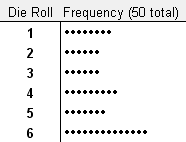
Fig 1. A Horizontal Dot Plot
A horizontal dot plot is probably the easiest type to create. Just
list the category labels in column A. Then in column B enter the
corresponding numbers. To create the dots for the dot chart in column C
enter the formula =REPT("•",B1) or =REPT(CHAR(149),B1) and then copy the
formula down. Then, hide column B. Pretty simple, eh?..
 Download the Example Dot Plot (dot-plot.xls)
Download the Example Dot Plot (dot-plot.xls)Horizontal Dot Plot
I like board games. The example dot plot below shows the number of times out of 50 that I rolled a 1-6 with a single die. Actually I cheated because these values were randomly generated in Excel (see the example file). But it demonstrates the point.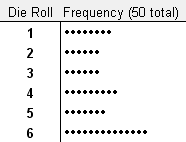
Fig 1. A Horizontal Dot Plot
Monday, April 9, 2012
How To Refresh Your Pc
We have all been there. Your computer is slowing down, is old(ish)
and you are thinking about changing it for a new model. Do you really
need to spend hundred of pounds on a new shiny model or is there a
cheaper way to reclaim your computers lost performance?
So before you go spending all that money lets try to refresh your PC. Because most people run some form of Windows we will concentrate on that.
1. Run a complete virus and spyware scan. I can recommend Avast Free (antivirus) and Spybot -Search and Destroy (spyware) for this. This area is of course personal choice but I would recommend these to any of my clients.
2. Get rid of any old programs you have installed but hardly use. Word of warning here - only get rid of programs that you have installed and you know what they do. If you don't know what a specific program does then my advice is to leave it alone or you could mess up your system.
3. Use disk clean up. This is a tool within Windows that helps you to free up hard disk space by deleting unnecessary files. It can be found by right clicking on the icon for your computers hard disk. The tool itself is safe but there are three items you need to be wary of - Office Setup files, compress old files and Hibernation File Cleaner. Personally I would leave these items well alone just in case.
4. Defragmentation. Your windows hard disk is like a filing cabinet in the way it stores data. Over time some files will be moved into other locations or worse, files will get split up and stored in different locations. When this happens it takes the operating system longer to retrieve all the parts of a file and therefore slows down ...
So before you go spending all that money lets try to refresh your PC. Because most people run some form of Windows we will concentrate on that.
1. Run a complete virus and spyware scan. I can recommend Avast Free (antivirus) and Spybot -Search and Destroy (spyware) for this. This area is of course personal choice but I would recommend these to any of my clients.
2. Get rid of any old programs you have installed but hardly use. Word of warning here - only get rid of programs that you have installed and you know what they do. If you don't know what a specific program does then my advice is to leave it alone or you could mess up your system.
3. Use disk clean up. This is a tool within Windows that helps you to free up hard disk space by deleting unnecessary files. It can be found by right clicking on the icon for your computers hard disk. The tool itself is safe but there are three items you need to be wary of - Office Setup files, compress old files and Hibernation File Cleaner. Personally I would leave these items well alone just in case.
4. Defragmentation. Your windows hard disk is like a filing cabinet in the way it stores data. Over time some files will be moved into other locations or worse, files will get split up and stored in different locations. When this happens it takes the operating system longer to retrieve all the parts of a file and therefore slows down ...
What Is Virtualization
What is Virtualization?
Virtualization is the creation of a virtual (rather than actual) version of something, such as an operating system, a storage device or network resources. For example you can run a virtual Windows operating system within an actual Linux system, thereby giving you two working systems on one set of hardware. This type of approach allows you to centralise the management of your network.
So what are the Advantages?
Virtualization is the creation of a virtual (rather than actual) version of something, such as an operating system, a storage device or network resources. For example you can run a virtual Windows operating system within an actual Linux system, thereby giving you two working systems on one set of hardware. This type of approach allows you to centralise the management of your network.
So what are the Advantages?
- Less hardware is required to run the same amount of software, therefore saving in hardware costs. You could happily run all your applications on one server while running four virtual servers inside it performing other roles.
- Data recovery is simplified. If your virtual server becomes corrupted then you just delete it and restore from a virtual backup. There is no need to restore the system from scratch and then restore from a backup. This allows the system to be recovered in a matter of minutes.
- Virtualization allows you to test different software configurations on different platforms before you deploy it. This allows you to tinker to your hearts content with configurations without the possibility of damaging the existing network.
- Reduces energy consumption. You are running less computer hardware to do the same amount of work.
How To Repair A Lose AC Adapter
Power adapters, such as those used to power laptops are a great way
to save the life of the battery of an electronic device. With normal
wear and tear, though, these power adapters are susceptible to damage
such as loose wires inside their sheathing. If power adapter is loose,
it can't provide the necessary amount of electricity. Repairing a loose
Laptop AC Adapter is a simple procedure that can be done at home by
yourself.
Here below are the instructions:
1. Plug the adapter into the wall, and then connect it to your electronic device. Pinch your fingers and along the length of the string, and watch the LED light on it. When the light flashes, you've found the loose wire.
2. Disconnect the power adapter from the device and unplug it from the wall. Cut the power adapter that close to the damaged area in step 1 with a pair of pliers.
3. Place a piece of heat shrink tubing on one end of both halves, and drag it out of his way.
4. Strip an inch of insulation away from both ends of the cut power adapter cord with a pair of wire strippers.
5. Twist the exposed wires from one half of the power cord around the exposed wires on the other half. If it has a switching center through the two ends of the AC adapter wire, twist the two ends to secure the connection...
Here below are the instructions:
1. Plug the adapter into the wall, and then connect it to your electronic device. Pinch your fingers and along the length of the string, and watch the LED light on it. When the light flashes, you've found the loose wire.
2. Disconnect the power adapter from the device and unplug it from the wall. Cut the power adapter that close to the damaged area in step 1 with a pair of pliers.
3. Place a piece of heat shrink tubing on one end of both halves, and drag it out of his way.
4. Strip an inch of insulation away from both ends of the cut power adapter cord with a pair of wire strippers.
5. Twist the exposed wires from one half of the power cord around the exposed wires on the other half. If it has a switching center through the two ends of the AC adapter wire, twist the two ends to secure the connection...
CHOSING THE FINEST REGISTRY CLEANER SOFTWARE
Start-up Manager also aids to handle the software plans that start
off up when any windows software boots up. As a result, an person must
use this program to preserve his running system running correctly. These
guidelines on how to clean up your computer registry will significantly
aid you preserve a Computer jogging faster and more proficiently,
therefore growing the utility from the Laptop. I personally managed to
thoroughly clean up my pc by downloading substantial top quality
registry cleaner software program and would very recommend it.
The computers registry is amazingly sophisticated and must be taken care of at least when each and every thirty day period in buy to preserve a pc operating efficiently. Jogging a registry upkeep is essential to have a rapidly and productive personal computer. The computers registry acts as a database that retains virtually everything that is being completed and saved on the pc. It merchants documents of each and every Net internet site that your personal computer has visited. It retains info about internet configurations and desktop, and also the former settings of the computer system. These are only some of its essential capabilities.
In earlier time, registry cleansing device only gives registry repair service and optimization. But now almost each developer provides a lot of servicing tools for program fix and general optimization, such as IE fix device, junk file cleaners, startup supervisor, plan uninstaller, internet optimizer and so on. And the resources are turning out to be a lot much more critical for Laptop maintenance for common Laptop end users. You not only need a registry cleaner but also a 1-quit solution to Personal computer routine maintenance. So make confident these equipment are packed into it.
The computers registry is amazingly sophisticated and must be taken care of at least when each and every thirty day period in buy to preserve a pc operating efficiently. Jogging a registry upkeep is essential to have a rapidly and productive personal computer. The computers registry acts as a database that retains virtually everything that is being completed and saved on the pc. It merchants documents of each and every Net internet site that your personal computer has visited. It retains info about internet configurations and desktop, and also the former settings of the computer system. These are only some of its essential capabilities.
In earlier time, registry cleansing device only gives registry repair service and optimization. But now almost each developer provides a lot of servicing tools for program fix and general optimization, such as IE fix device, junk file cleaners, startup supervisor, plan uninstaller, internet optimizer and so on. And the resources are turning out to be a lot much more critical for Laptop maintenance for common Laptop end users. You not only need a registry cleaner but also a 1-quit solution to Personal computer routine maintenance. So make confident these equipment are packed into it.
Friday, April 6, 2012
Character Encoding
In
the computer world, we use the term "character". A character is an
abstract concept, defined by specific parameters, but is the basic unit
of meaning. The "A" Latin is not equal to the Greek "alpha" or Arabic
"alif" because they have different backgrounds, come from different
languages and are pronounced slightly differently, so we can say that
they are different characters. The visual representation of a character
called "glyph" and different sets of fonts are called glyphs. Groups of
characters belonging to a "set" or "repertoire".
When you type something on the keyboard, or upload a file, how does the computer know what to display? That's what the character encoding. The text on the computer really is not composed of letters, is a series of pairs of alphanumeric values. The character encoding acts as a key to interpreting these values correspond to which characters, so much as the spelling indicates which sounds correspond to which letters. The Morse code is a kind of character encoding. It indicates how long and short groups of units (such as beeps or light) should be interpreted to form characters. In Morse code, the characters are only in English letters and numbers. There are many character encodings for computers that translate letters, numbers, accent marks, punctuation marks, international symbols, and so on.
When you type something on the keyboard, or upload a file, how does the computer know what to display? That's what the character encoding. The text on the computer really is not composed of letters, is a series of pairs of alphanumeric values. The character encoding acts as a key to interpreting these values correspond to which characters, so much as the spelling indicates which sounds correspond to which letters. The Morse code is a kind of character encoding. It indicates how long and short groups of units (such as beeps or light) should be interpreted to form characters. In Morse code, the characters are only in English letters and numbers. There are many character encodings for computers that translate letters, numbers, accent marks, punctuation marks, international symbols, and so on.
Understanding Static IP And Dynamic Ip
The use of computers and the Internet
will never be separated from the use of IP. Because it's here I'll
explain a bit about IP, IP broadly differentiated into static and
dynamic IP
If the computer uses the same IP address each time they connect to the network (eg Internet), then said to have a static IP address (fixed). If the IP address changes frequently, when the computer is connected to a network (internet), it is said to have a dynamic IP address.
Dynamic IP addresses are typically used for a simple network, broadband network and a USB modem, while the static IP address that is used to find the server in the enterprise.
Currently, two versions of the Internet Protocol (IP) is being used :
- IPv4 address to use 32-bit address space is limited
- IPv6 is designed as a replacement for IPv4, as 128-bit wide addresses, whereas IPv6 offer a huge address space.
How to choose a static or dynamic IP address?
If the computer uses the same IP address each time they connect to the network (eg Internet), then said to have a static IP address (fixed). If the IP address changes frequently, when the computer is connected to a network (internet), it is said to have a dynamic IP address.
Dynamic IP addresses are typically used for a simple network, broadband network and a USB modem, while the static IP address that is used to find the server in the enterprise.
Currently, two versions of the Internet Protocol (IP) is being used :
- IPv4 address to use 32-bit address space is limited
- IPv6 is designed as a replacement for IPv4, as 128-bit wide addresses, whereas IPv6 offer a huge address space.
How to choose a static or dynamic IP address?
How To Manage A Remote Desktop
Use
of the Remote Desktop feature allows you to connect your computer
(host) from another remote computer (the client). This feature allows
you to access all computer resources (installed programs, data etc.).
Using this feature you can also run computer applications on a remote
computer as you do on your PC. This allows you to control your computer
from anywhere in the world!
To activate and use this option, follow these steps :
First, notice to perform these tasks need to be at least two computers connected to the Internet. You must configure the host computer that allows users to connect remotely. On the host computer, right click on My Computer and click Properties. Remote tab, select the option "Allow users to connect remotely to this computer" and click Apply, then OK. Now you should get an IP address from the host computer (type ipconfig / all command prompt on the host computer to find the IP address or visit a site that allows you to detect your IP) Notes and follow the steps.
Second, Now we will establish a remote connection on the client machine for this, click Start, go to All Programs> Accessories. Now select the Remote Desktop Connection. "Remote Desktop Connection dialog box will appear". Click Options, General tab, type the IP address of the host computer (you marked in the previous step) in the computer box. Then type in your user name and password from the host computer (if necessary) and click Log In to connect to remote computers. That's it. That you have shown all of the requested information (IP address, user name and password), the remote desktop window should manifest itself and you can manage the computer away from you.
Problems and solutions :
-You must pay attention to certain control of the remote computer you must have their IP address. The problem is that IP addresses are usually dynamic, and to use this feature you must have a static IP address.
-Remote Desktop only works on some versions of Windows (XP Pro and Vista Pro and others ...)
-Some software firewall blocking remote access, in this case made an exception in your firewall configuration.
To activate and use this option, follow these steps :
First, notice to perform these tasks need to be at least two computers connected to the Internet. You must configure the host computer that allows users to connect remotely. On the host computer, right click on My Computer and click Properties. Remote tab, select the option "Allow users to connect remotely to this computer" and click Apply, then OK. Now you should get an IP address from the host computer (type ipconfig / all command prompt on the host computer to find the IP address or visit a site that allows you to detect your IP) Notes and follow the steps.
Second, Now we will establish a remote connection on the client machine for this, click Start, go to All Programs> Accessories. Now select the Remote Desktop Connection. "Remote Desktop Connection dialog box will appear". Click Options, General tab, type the IP address of the host computer (you marked in the previous step) in the computer box. Then type in your user name and password from the host computer (if necessary) and click Log In to connect to remote computers. That's it. That you have shown all of the requested information (IP address, user name and password), the remote desktop window should manifest itself and you can manage the computer away from you.
Problems and solutions :
-You must pay attention to certain control of the remote computer you must have their IP address. The problem is that IP addresses are usually dynamic, and to use this feature you must have a static IP address.
-Remote Desktop only works on some versions of Windows (XP Pro and Vista Pro and others ...)
-Some software firewall blocking remote access, in this case made an exception in your firewall configuration.
Take Good Care Of Your Pc
"Take good care of your PC, and it will take good care of you."
It's a nice sentiment, but reality is more like "Take good care of your PC, and it won't crash, lose your data, and cost you your job--probably." Follow these steps to stop PC problems before they stop you.
Your PC's two mortal enemies are heat and moisture. Excess heat accelerates the deterioration of the delicate circuits in your system. The most common causes of overheating are dust and dirt: Clogged vents and CPU cooling fans can keep heat-dissipating air from moving through the case, and even a thin coating of dust or dirt can raise the temperature of your machine's components.
Any grime, but especially the residue of cigarette smoke, can corrode exposed metal contacts. That's why it pays to keep your system clean, inside and out.
If your PC resides in a relatively clean, climate-controlled environment, an annual cleaning should be sufficient. But in most real-world locations, such as dusty offices or shop floors, your system may need a cleaning every few months.
All you need are lint-free wipes, a can of compressed air, a few drops of a mild cleaning solution such as Formula 409 or Simple Green in a bowl of water, and an antistatic wrist strap to protect your system when you clean inside the case.
Think Outside the Box
Before you get started cleaning, check around your PC for anything nearby that could raise its temperature (such as a heating duct or sunshine coming through a window). Also clear away anything that might fall on it or make it dirty, such as a bookcase or houseplants.
Easy Steps On Downloading & Updating Drivers
How to download drivers who discussed this time Easy Learn Computer
arguably very easy and very complete and very fast in the search for the
driver, either VGA driver, chipset, soundcard, Card Reader, USB
devices, modems, Lancard, Wifi, Laptop Driver, and others-other.
Here's How To Download All Drivers and Laptop Computers:
1. Right-click My Computer and select Properties. If the desktop does not exist My Computer, open Windows Explorer and right click on My Computer and select Properties.
2. Click on Hardware then select Device Manager
3. Once Device Manager opens, select one of the drivers who have not been installed, which is marked with a yellow question mark. Then right click on one of them for example Ethernet Controller (Lan Card), select Properties.
4. After that, came the Properties window of the device. Select the Details tab trus Click ID device. Then copy the ID of the device by pressing Ctrl + C.
5. Then, open the site www.devid.info, trus device ID paste the copied earlier in the "Enter Device Id". Then click "OK".
6. Next will come some driver options we want. Then select one. Then click the Download / Download.
7. Then download the driver by clicking jamming drivers that are on the line "FILE"
Similarly, discussion time on Easy Download All Drivers and Laptop Computers.
Good luck and good luck ....
Here's How To Download All Drivers and Laptop Computers:
1. Right-click My Computer and select Properties. If the desktop does not exist My Computer, open Windows Explorer and right click on My Computer and select Properties.
2. Click on Hardware then select Device Manager
3. Once Device Manager opens, select one of the drivers who have not been installed, which is marked with a yellow question mark. Then right click on one of them for example Ethernet Controller (Lan Card), select Properties.
4. After that, came the Properties window of the device. Select the Details tab trus Click ID device. Then copy the ID of the device by pressing Ctrl + C.
5. Then, open the site www.devid.info, trus device ID paste the copied earlier in the "Enter Device Id". Then click "OK".
6. Next will come some driver options we want. Then select one. Then click the Download / Download.
7. Then download the driver by clicking jamming drivers that are on the line "FILE"
Similarly, discussion time on Easy Download All Drivers and Laptop Computers.
Good luck and good luck ....
HOW TO MAKE YOUR LAPTOP BATTERY STAY ALIVE FOR A LONGER TIME
Do not directly use the laptop that we just bought
While new , The empty laptop battery must be charged in advance between 4-8 hours until the indicator lights show full charge ( usually light indicator is green , for certain brands may be another color ). Noteworthy is while charging , the laptop must be turned off.
Only use the laptop battery for mobile purposes
If we are using a laptop at home or at work for a long time , we should remove laptop batteries immediately and use electricity . If the battery is installed and the charger in a state of charge , it will cause battery leak rapidly. Moreover , that way can cause heat which can shorten the life of the battery
Remove the adapter when battery is full
Using a laptop with a battery attached while charging can shorten battery life
While new , The empty laptop battery must be charged in advance between 4-8 hours until the indicator lights show full charge ( usually light indicator is green , for certain brands may be another color ). Noteworthy is while charging , the laptop must be turned off.
Only use the laptop battery for mobile purposes
If we are using a laptop at home or at work for a long time , we should remove laptop batteries immediately and use electricity . If the battery is installed and the charger in a state of charge , it will cause battery leak rapidly. Moreover , that way can cause heat which can shorten the life of the battery
Remove the adapter when battery is full
Using a laptop with a battery attached while charging can shorten battery life
WHAT IS A CHIPSET>>COMPUTER TERMS
The
latter is a group of electronic components designed to perform a
specific function. For example, a modem chipset is dedicated to
receiving and transmitting data. In a PC, the chipset of the CPU
includes the central microprocessor (eg Intel Pentium circuit), and
electronic interfaces with all devices that will communicate with the
CPU clock, memory controllers, bus, peripherals etc.
It is an integrated circuit,
which has the burden of memory management, input-output at the lowest
level of operation of the computer. Intel has been a specialist chipsets
attached to its processors, but other manufacturers also make as SIS.
Where is the PC? A chipset for PC is on the motherboard (or mainboard
motherboard). It is specifically designed for a type of microprocessor
and plays an important role in the flexibility of the exchange of a
single card. The overall performance of the computer thus depend largely
on chipsets and that of the microprocessor .
SIMPLE WAYS TO MAINTAIN YOUR COMPUTER
Maintenance Computer or Computer Care, especially the CPU will usually only be done after the complaint or damage, it is less precise. Computer maintenance should be performed regularly both on the CPU and the monitor. Actually there are some fundamental things that we often forget to do with how to care for a computer or a computer or a PC maintenance tips, which can cause damage to the computer.
Computer Hardware Maintenance section
The concentration of dust on the device in the CPU and Monitor. Especially on computers (PCs) are placed in open space. High dust concentrations will cause impaired peripheral connections on the socket. Also during the rainy season or the temperature of moist dust will absorb moisture and behaves like a conductor who can connect short (surge). It also resulted in an insulator layer on the PCB peeling causing corrosion on copper lines. If this happens, the computer maintenance will be more difficult because there is no way but to replace the peripherals.
Refrigeration, on several types of computers, especially older computers have a processor that is high enough temperature but has a way of cooling which I think is still lacking. Room temperature is ideal for the PC about 19 degrees Celsius
HardDisk space is not proportional. 80GB hard drive size is certainly not proportional if there are only 2 partitions each 40GB C and D. Whereas the use of System C is not more than 10 GB.
Installation of peripherals that are less fit or less sturdy. Usually this happens on a local PC assembly. Often means the installation of Motherboard or other peripherals with screws that are incomplete or less tight. This is often overlooked in how to care or computer maintenance tips. This can be fatal. How to install socket fitting, it also can be fatal.
Power Suply conditions.
It often escapes attention when we take care of the computer. On the use of long, most power supply will decrease power. Power Capacity Power Supply is inadequate and does not use Stavolt, also can damage your CPU componen. Frequent power drop / off or less power. This will cause the computer to suddenly die without process shutdown
Computer Maintenance Software section
Incompatibility of OS, Application, and the volume of data with computer specifications are used.
Frequent use of computers for heavy games. Running games on the PC will generate a lot of space-space fragment and temporary files that slow computer performance
The virus. The virus can lead to slow access to the computer and damage to systems or data. Even in extreme conditions can cause the computer to jam / hang. If it's stuck there is no other way than pressing the Restart button on the CPU. This often occurs automatically when the CPU is often die without ShutDown process which means it will shorten the life of the computer hard drive in particular. Usually the virus is transmitted through the stick and the Internet. Besides the selection of inappropriate anti-virus also can affect computer performance.
By knowing the things above, to anticipate needs to be done to care for a computer or computer / PC maintenance tips in total as follows:
Clean the dust on the motherboard and other peripherals on the inside of the CPU with a paint brush and small to medium-size angle and narrow crevices. Perform well on Power Suply by opening the casing / box power supply first and note the solder-solderannya whether to re-soldering. Or use a high pressure air (compressor) so that peripherals completely clean of dust.
Remove and reinsert the peripheral sockets. This is to ensure a perfect connection to the connectors periphera. just once every PC maintenance.
Remember, Do not use liquid cleaning Contact Cleaner in peripheral connector sockets because of the way is wrong. Fluid Contact Cleaner is very difficult (very long) dry and it makes dust stick easily.
Notice how the installation of motherboard and other peripherals is there a screw is still lacking or lax. Complete and tighten the screw-couplers.
Customize the OS and Applications with the specifications of the computer and do not store data on the hard drive is too big. This will aggravate the performance of your PC
Make a hard drive partition that is proportional. For example 80GB Hard Disk Space Used C with no more than 5GB would be better if we created 3 partitions with 10GB for C, 35GB to 35GB for D and E. Accordingly with access to the System and data loading will be faster.
Do not use the PC for heavy games unless your computer is designed for the Game. If it's maniac game, just use the Playstation.
Use appropriate and always Antivirus Update, in the presence of antiviral always update will alleviate or tips on how to care for computer maintenance computer or PC.
Use Air Conditioning to the PC or if not possible can be compensated by way of mounting Coolling Fan Extras when the processor is too high a temperature above 36 degrees Celsius. This happens especially on old computers.
At certain times do Defragment Hard Drive to rearrange the order of the files to your computer's performance easier. But not too often ..!
Perform Reinstalling the OS and applications when necessary. Reinstallation thoroughly once in a year it's no exaggeration to refresh the entire system. especially if we want a system upgrade. (Eg from XP-SP1 to XP-SP2 or XP-SP3)
Perform the removal or Remove data or application in which if not effectively (never used)
Frequently cleaning the Temporary files, Prefetch files, Chokies files and junk files in the Recycle Bin.
1. The steps to clean Prefetch File:
Log Explorer - Go to C: / Windows / Prefetch - Select All (Ctrl-A) - Dell
2. The steps to clean Temporary Files:
Log Explorer - Go to C: / Windows / Temp - Select All (Ctrl-A) - Dell
After these two steps above do not forget to clean the garbage file2 in the Recycle Bin by right-click the Recycle Bin - click Empty Recycle Bin - Click Yes
3. As for cleaning Chokies files you can use CCleaner Software
CCleaner Freeware Software
4. Using Utility Software for repairing your computer registry
Chokies file2 will appear whenever we connect to the internet. The more we often connect to the internet ... it's a good browse, download or upload, the more files Chokiesnya. If you connect to the internet every day, clean the file Chokies at least once or twice a week.
Always Backup the data were deemed important, you can copy and paste on the CD. this is to anticipate at any time if exposed to a virus attack or fatal damage to the Hard Drive
Complete with UPS so that if a sudden power failure there is still time to save data and shutdown the computer
Do not let your computer too long unused (never turned on at all in a long time). At least a minimum of every day the computer is started about 1 s / d 2 hours. This is to warm the inside of the CPU so that the air free from moisture.
Do not expose your computer from shock, vibration and pounding especially when the computer is on, this is very dangerous because it can cause fatal damage
Do not hesitate to call a computer technician to perform maintenance on your computer, if you feel unable to do so.
Maintenance Computer or Computer Treatment in the above can be carried out regularly according to the condition of the computer and its environment. Usually computers that require immediate treatment have symptoms such as access starts to slow down, frequent jams / hangs, often scanning the C drive every time the computer is turned on, blue screen memory, applications often error or do not go according to their functions, and other things that lead users begin to feel uncomfortable with computer performance.
With the computer how to care for a total and expected performance of our computers regularly will always excellent and durable
TIPS TO CONSIDER BEFORE BUYING A NEW LAPTOP
Plan to Buy New Laptop !!! Confused ??? read this to get solution
How to choose a laptop as needed ? First read about Laptop Review of the Year , Top Bran Laptop and Check out some quick tips below:
First determine its usefulness, whether the laptop will be used to design and gaming, to develop the system, or mobile.
- If the laptop is used for the purpose of design and gaming, should you choose the specifications of the laptop with an emphasis on the Screen Size, VGA card (Video Graphics Array) and a reliable memory. If you want a laptop with a higher capacity, choose a multi-core technology and 64-bit architecture is highly recommended. For the use of Design Graphic or Gaming, you should choose a laptop with a VGA high-power and memory (RAM) is large in order to design and game play feels more 'light'.
Screen size, This is probably one of the most important factors (apart from processor and memory) which should be kept in mind while choosing a laptop. If you are used to having a large monitor for your desktop PC, choosing a fairly large screen size for your laptop becomes even more necessary. The standard screen size of laptops these days is 15" but there are larger sizes available as well. Companies like Dell even offer 19" and 20" screen sizes for certain models. Then, there are wide-screen monitors available for laptops these days. These are especially beneficial if you like to watch movies on your laptop of if you frequently use many applications side by side.
AMD Radeon HD 7970
 Present a short preview of the features of the Radeon HD 7970, the only
one in which can reveal details in advance of the moves with which AMD
will change its offer to the market in early 2012.
Present a short preview of the features of the Radeon HD 7970, the only
one in which can reveal details in advance of the moves with which AMD
will change its offer to the market in early 2012.At the close of 2010, with the launch of the Northern Islands and the family of Radeon HD 6900, AMD introduced a first ex-design with the past with Southern Islands the distance is even more pronounced because of the big model of the architecture of the heart. After a year of stagnation for the entire field of 3D graphics, especially in the niche of products dedicated to high-end gamers and more advanced users and enthusiasts, the news that AMD has in place are really a lot.
Start from the production process with the jump from 40 to 28 nanometers that has allowed to cram into the silicon of the Radeon HD 7970 Tahiti well 4.312 billion transistors. This production technology allows the graphics processor to operate at a frequency of 925 MHz while still leaving considerable room for growth, margin will be just that the playing field on which the partners of AMD will be able to indulge themselves with the factory overclocking, so as to offer the avid gamer products higher performance than standard.In terms of memory, suggest the introduction of the controller with a 384-bit wide bus (six-channel 64-bit) supports five GDDR5 memory operating frequency of 5.5 GHz equivalent to a theoretical maximum bandwidth of 264 Gbytes / s.
Difference Method Wifi Security WEP and WPA
Various kinds of research on WEP
has been done and the conclusion that even though a wireless network
protected by WEP, hackers can still break in.. A hacker who has a
makeshift wireless equipment and software tools used to collect and
analyze enough data, can know the encryption key used. WEP (Wired Equivalent Privacy)
is no longer able to be relied on to provide a wireless connection
(wireless) safe from nosy people act or want to take advantage of what
we have-known by the jargon hackers. Not long after the development
process of WEP, the fragility of the cryptography aspects emerge.
See the weakness which is owned by WEP, has developed a new security technique called WPA (WiFi Protected Access). WPA technique is a model compatible with the IEEE 802.11i draft standard specification. This technique has several objectives in the design are: solid, interoperates, can be used to replace WEP, can be implemented at home or corporate users, and available to the public as quickly as possible. Technique was established to provide development WPA data encryption WEP is a weak point, and provides user authentication that seems lost on the development concept of WEP.
See the weakness which is owned by WEP, has developed a new security technique called WPA (WiFi Protected Access). WPA technique is a model compatible with the IEEE 802.11i draft standard specification. This technique has several objectives in the design are: solid, interoperates, can be used to replace WEP, can be implemented at home or corporate users, and available to the public as quickly as possible. Technique was established to provide development WPA data encryption WEP is a weak point, and provides user authentication that seems lost on the development concept of WEP.
Best Antivirus Portable, ClamWin Portable
If you are looking for a good free antivirus, then you should try this one software ClamWin. ClamWin is an antivirus that light but can prevent various malware, spyware and viruses. ClamWin is a Free Antivirus program for Microsoft Windows 7 / Vista /
XP / Me / 2000 / 98 and Windows Server 2008 and 2003. It comes with an
easy installer and open source code. ClamWin Portable ClamWin antivirus
popular packaged as a portable app, so you can take your antivirus with
you to scan files on the go. You can place it on a USB flash drive,
iPod, portable hard drive or a CD and use it on any computer
Fiture :
- High detection rates for viruses and spyware.
- Scanning Scheduler.
- Automatic downloads of regularly updated Virus Database.
- Standalone virus scanner and right-click menu integration to Microsoft Windows Explorer.
- Addin to Microsoft Outlook to remove virus-infected attachments automatically.
How Fast a Connection with WiFi / Wireless
 Internet connection speed
is very desirable to allow any person, especially if you often download
/ upload. If you maintain your broadband connection speed may not be a
problem, but how do you do with wifi internet access / wireless.
Internet access via wireless / wifi
does have many flaws, some problems that arise access to the access
point is weak, the connection is often interrupted and cut off again,
sometimes even show a connection beyond the reach of the wireless
signal. Here are some tips to speed wifi connection / wireless, there
are some rules that need to be applied to speed WiFi connection.
Internet connection speed
is very desirable to allow any person, especially if you often download
/ upload. If you maintain your broadband connection speed may not be a
problem, but how do you do with wifi internet access / wireless.
Internet access via wireless / wifi
does have many flaws, some problems that arise access to the access
point is weak, the connection is often interrupted and cut off again,
sometimes even show a connection beyond the reach of the wireless
signal. Here are some tips to speed wifi connection / wireless, there
are some rules that need to be applied to speed WiFi connection.
The first location of a wireless
transmitter you are in the middle of the range. This is important, when
the transmitter is placed in the middle of the range, the signal will
be divided equally to all devices connected to a central Access Point.
Also, avoid placing too well as a wireless transmitter to the outside
wall facing the outside area of use, is to reduce the risk of invasion
by the user of the wireless signal outside. Need to be considered to
speed up wifi connection: Position Transmitter Range waves sent by
wireless transmission to be issued in accordance radius plow supported
by the frequency of the wave. It thus becomes very important in wireless
connection speed up efforts to organize your WiFi antenna in a vertical
position and not on a sloping or horizontal position.
Thursday, April 5, 2012
The utility of internet speed test and ping test
Internet is one of the basic requirements for those people who need
to depend on it for most of their work. For them speed and smooth
connectivity of internet connection
is everything. It is just like a victory for player or business deal
for business persons. These days most of the business professionals need
to spend maximum of their time online
and dealing with their clients located in different parts of the world,
which will be possible only with good internet connection. Thus, it is
always advisable to use software's like internet speed test and ping test in order to come over with the increasing problems of limited or no connectivity of net connection that users generally face.
In today's face pace time no one have time to waste in repairing their broadband or wireless connection and struggling with their net connectivity. Keeping these kinds in mind, many efficient software developers of the industry has designed and developed an updated version of internet speed test and ping test software's so that they the users do not need to struggle with the problems such as limited or no connectivity, which is the most common one among all others. It not only helps users in enhancing the downloading and uploading speed but also allow them to enjoy their net usage without any kind of hurdle or hindrance. The speed of the internet users situated all across the globe is a necessity especially when they are at work. Faster speed of net connection means more faster scrolling of lot of sites that may be opened all together in search of the information or other use. You may not be able to grip over your work or enjoy the best possible online dead if you do not have high definition internet connection in your computer system.
Internet speed test and ping test are the most demanded and used software's among the internet users because of its high effectiveness and efficiency. Whether you are facing limited or no connectivity problems or any other network problem, these tools are considered as a first choice of the users and are mainly used to diagnose a net connection issues. The results of these test provide in return is no doubt will be the most accurate one as compare to the results shown by other such tools available in the market. You can well analyze and interpret ate the results these high quality tools produce in return and feel proud of your decision of spending a nominal amount of buying these reliable tools for your computer system in order to improve the speed and performance of your internet connection. There is no harm in trying the utility of these most popular above mention tools and experiencing the difference. Many net users think in this way that spending money on buying a licensed version of these tools is waste but the fact is that you can get ultimate benefit of this software only with licensed version.
In today's face pace time no one have time to waste in repairing their broadband or wireless connection and struggling with their net connectivity. Keeping these kinds in mind, many efficient software developers of the industry has designed and developed an updated version of internet speed test and ping test software's so that they the users do not need to struggle with the problems such as limited or no connectivity, which is the most common one among all others. It not only helps users in enhancing the downloading and uploading speed but also allow them to enjoy their net usage without any kind of hurdle or hindrance. The speed of the internet users situated all across the globe is a necessity especially when they are at work. Faster speed of net connection means more faster scrolling of lot of sites that may be opened all together in search of the information or other use. You may not be able to grip over your work or enjoy the best possible online dead if you do not have high definition internet connection in your computer system.
Internet speed test and ping test are the most demanded and used software's among the internet users because of its high effectiveness and efficiency. Whether you are facing limited or no connectivity problems or any other network problem, these tools are considered as a first choice of the users and are mainly used to diagnose a net connection issues. The results of these test provide in return is no doubt will be the most accurate one as compare to the results shown by other such tools available in the market. You can well analyze and interpret ate the results these high quality tools produce in return and feel proud of your decision of spending a nominal amount of buying these reliable tools for your computer system in order to improve the speed and performance of your internet connection. There is no harm in trying the utility of these most popular above mention tools and experiencing the difference. Many net users think in this way that spending money on buying a licensed version of these tools is waste but the fact is that you can get ultimate benefit of this software only with licensed version.
HOW TO RE-USE CONTENTS FROM PDF
Have you downloaded some thesis from an online periodical and want to
use some content, an image or a table from that thesis? Is the paper
available in PDF
form? What to do? Many people stuck in this situation when using PDF
documents. But here are the possible solutions for this problem:
1. Type the Required Content Again - Some PDF files come with restriction from author's side and readers have no authority to copy or edit their content. The files can only be viewed by the readers. In this situation, there is only one option left with the reader, i.e. to type the needed content again. It is very troublesome method, as the content can be very long and may waste a full day of yours.
2. Copy & Paste the Content - This is a cost-free method and is good if you want to extract some short sentences from PDFs. In this method, you can open some PDF reader tool, select the content or image you want to use, and copy (Ctrl + C) and paste (Ctrl + V) it in Word. The method is easy to apply, but has some disadvantages. When you will paste the content in Word, page layout and placement of all elements will require some adjustment and it may take more or less time, depending upon the amount of content.
3. Convert PDF to Word - Since the PDF document may contain text, tables or images or anything else all together, conversion from PDF to Word format should be the most preferred choice. Once the document gets converted into Word, the user can extract whatever he or she wants. Neither he / she will have to retype the content, nor will have to reformat the table settings, image placement or layout.
For applying this method, you need an easy-to-use PDF converter software tool. To make sure that the tool works in most efficient way, look for following features in that tool.
1. Type the Required Content Again - Some PDF files come with restriction from author's side and readers have no authority to copy or edit their content. The files can only be viewed by the readers. In this situation, there is only one option left with the reader, i.e. to type the needed content again. It is very troublesome method, as the content can be very long and may waste a full day of yours.
2. Copy & Paste the Content - This is a cost-free method and is good if you want to extract some short sentences from PDFs. In this method, you can open some PDF reader tool, select the content or image you want to use, and copy (Ctrl + C) and paste (Ctrl + V) it in Word. The method is easy to apply, but has some disadvantages. When you will paste the content in Word, page layout and placement of all elements will require some adjustment and it may take more or less time, depending upon the amount of content.
3. Convert PDF to Word - Since the PDF document may contain text, tables or images or anything else all together, conversion from PDF to Word format should be the most preferred choice. Once the document gets converted into Word, the user can extract whatever he or she wants. Neither he / she will have to retype the content, nor will have to reformat the table settings, image placement or layout.
For applying this method, you need an easy-to-use PDF converter software tool. To make sure that the tool works in most efficient way, look for following features in that tool.
Tuesday, April 3, 2012
MICROSOFT WINDOWS 8
Microsoft showed off a pre-beta build of Windows 8 at its
BUILD conference in last September. We got our hands on a copy and took
it for a spin in the lab. Is the company's effort to unify PCs, phones,
tablets, and its gaming console actually coherent?
Windows 8 was formally unveiled at Computex 2011. However, it wasn’t until more recently that Microsoft released a build to the public.
Before you dismiss this version of Windows, there’s more to Microsoft's announcement than just an obligatory operating system upgrade. The successor to Windows 7 carries with it the company's hope of attracting more developers for tablets and smartphones. That’s clearly the driving force behind a new interface better suited to touchscreen input.


Even if you don’t own a touch-enabled device,
Windows 8 was formally unveiled at Computex 2011. However, it wasn’t until more recently that Microsoft released a build to the public.
Before you dismiss this version of Windows, there’s more to Microsoft's announcement than just an obligatory operating system upgrade. The successor to Windows 7 carries with it the company's hope of attracting more developers for tablets and smartphones. That’s clearly the driving force behind a new interface better suited to touchscreen input.


Even if you don’t own a touch-enabled device,
Subscribe to:
Comments (Atom)
.
loading..