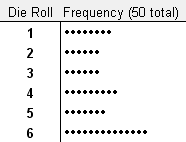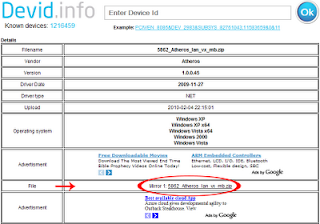Maintenance
Computer or Computer Care, especially the CPU will usually only be done
after the complaint or damage, it is less precise. Computer maintenance
should be performed regularly both on the CPU and the monitor. Actually
there are some fundamental things that we often forget to do with how
to care for a computer or a computer or a PC maintenance tips, which can
cause damage to the computer.
Computer Hardware Maintenance section
The concentration of dust on the device in the CPU and Monitor.
Especially on computers (PCs) are placed in open space. High dust
concentrations will cause impaired peripheral connections on the socket.
Also during the rainy season or the temperature of moist dust will
absorb moisture and behaves like a conductor who can connect short
(surge). It also resulted in an insulator layer on the PCB peeling
causing corrosion on copper lines. If this happens, the computer
maintenance will be more difficult because there is no way but to
replace the peripherals.
Refrigeration, on several types of computers, especially older computers
have a processor that is high enough temperature but has a way of
cooling which I think is still lacking. Room temperature is ideal for
the PC about 19 degrees Celsius
HardDisk
space is not proportional. 80GB hard drive size is certainly not
proportional if there are only 2 partitions each 40GB C and D. Whereas
the use of System C is not more than 10 GB.
Installation of peripherals that are less fit or less sturdy. Usually
this happens on a local PC assembly. Often means the installation of
Motherboard or other peripherals with screws that are incomplete or less
tight. This is often overlooked in how to care or computer maintenance
tips. This can be fatal. How to install socket fitting, it also can be
fatal.
Power Suply conditions.
It often escapes attention when we take care of the computer. On the use
of long, most power supply will decrease power. Power Capacity Power
Supply is inadequate and does not use Stavolt, also can damage your CPU
componen. Frequent power drop / off or less power. This will cause the
computer to suddenly die without process shutdown
Computer Maintenance Software section
Incompatibility of OS, Application, and the volume of data with computer specifications are used.
Frequent use of computers for heavy games. Running games on the PC will
generate a lot of space-space fragment and temporary files that slow
computer performance
The virus. The virus can lead to slow access to the computer and damage
to systems or data. Even in extreme conditions can cause the computer to
jam / hang. If it's stuck there is no other way than pressing the
Restart button on the CPU. This often occurs automatically when the CPU
is often die without ShutDown process which means it will shorten the
life of the computer hard drive in particular. Usually the virus is
transmitted through the stick and the Internet. Besides the selection of
inappropriate anti-virus also can affect computer performance.
By knowing the things above, to anticipate needs to be done to care for a computer or computer / PC maintenance tips in total as follows:
Clean the dust on the motherboard and other peripherals on the inside of
the CPU with a paint brush and small to medium-size angle and narrow
crevices. Perform well on Power Suply by opening the casing / box power
supply first and note the solder-solderannya whether to re-soldering. Or
use a high pressure air (compressor) so that peripherals completely
clean of dust.
Remove and reinsert the peripheral sockets. This is to ensure a perfect
connection to the connectors periphera. just once every PC maintenance.
Remember, Do not use liquid cleaning Contact Cleaner in peripheral
connector sockets because of the way is wrong. Fluid Contact Cleaner is
very difficult (very long) dry and it makes dust stick easily.
Notice how the installation of motherboard and other peripherals is
there a screw is still lacking or lax. Complete and tighten the
screw-couplers.
Customize the OS and Applications with the specifications of the
computer and do not store data on the hard drive is too big. This will
aggravate the performance of your PC
Make a hard drive partition that is proportional. For example 80GB Hard
Disk Space Used C with no more than 5GB would be better if we created 3
partitions with 10GB for C, 35GB to 35GB for D and E. Accordingly with
access to the System and data loading will be faster.
Do not use the PC for heavy games unless your computer is designed for the Game. If it's maniac game, just use the Playstation.
Use appropriate and always Antivirus
Update, in the presence of antiviral always update will alleviate or
tips on how to care for computer maintenance computer or PC.
Use Air Conditioning to the PC or if not possible can be compensated by
way of mounting Coolling Fan Extras when the processor is too high a
temperature above 36 degrees Celsius. This happens especially on old
computers.
At certain times do Defragment Hard Drive to rearrange the order of the
files to your computer's performance easier. But not too often ..!
Perform Reinstalling
the OS and applications when necessary. Reinstallation thoroughly once
in a year it's no exaggeration to refresh the entire system. especially
if we want a system upgrade. (Eg from XP-SP1 to XP-SP2 or XP-SP3)
Perform the removal or Remove data or application in which if not effectively (never used)
Frequently cleaning the Temporary files, Prefetch files, Chokies files and junk files in the Recycle Bin.
1. The steps to clean Prefetch File:
Log Explorer - Go to C: / Windows / Prefetch - Select All (Ctrl-A) - Dell
2. The steps to clean Temporary Files:
Log Explorer - Go to C: / Windows / Temp - Select All (Ctrl-A) - Dell
After these two steps above do not forget to clean the garbage file2 in
the Recycle Bin by right-click the Recycle Bin - click Empty Recycle Bin
- Click Yes
3. As for cleaning Chokies files you can use CCleaner Software
CCleaner Freeware Software
4. Using Utility Software for repairing your computer registry
Chokies file2 will appear whenever we connect to the internet. The more
we often connect to the internet ... it's a good browse, download or
upload, the more files Chokiesnya. If you connect to the internet every
day, clean the file Chokies at least once or twice a week.
Always Backup the data were deemed important, you can copy and paste on
the CD. this is to anticipate at any time if exposed to a virus attack
or fatal damage to the Hard Drive
Complete with UPS so that if a sudden power failure there is still time to save data and shutdown the computer
Do not let your computer too long unused (never turned on at all in a
long time). At least a minimum of every day the computer is started
about 1 s / d 2 hours. This is to warm the inside of the CPU so that the
air free from moisture.
Do not expose your computer from shock, vibration and pounding
especially when the computer is on, this is very dangerous because it
can cause fatal damage
Do not hesitate to call a computer technician to perform maintenance on your computer, if you feel unable to do so.
Maintenance Computer or Computer Treatment in the above can be carried
out regularly according to the condition of the computer and its
environment. Usually computers that require immediate treatment have
symptoms such as access starts to slow down, frequent jams / hangs,
often scanning the C drive every time the computer is turned on, blue
screen memory, applications often error or do not go according to their
functions, and other things that lead users begin to feel uncomfortable
with computer performance.
With the computer how to care for a total and expected performance of our computers regularly will always excellent and durable










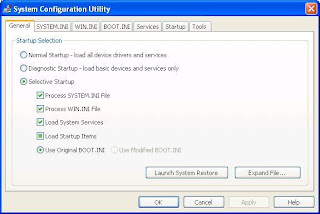




 Download the Example Dot Plot (dot-plot.xls)
Download the Example Dot Plot (dot-plot.xls)